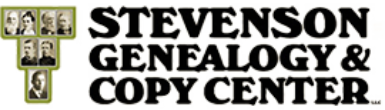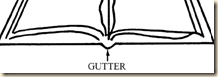There are three schools of thought when it comes to financing a family history project. First, you might be publishing it to sell for a profit. Second, you could be financing the whole project and are going to give copies away as a gift. And third, you are going to sell the copies of the book to try to break even or recover most of your expenses. I have worked with all three categories of people, but the most common by far is the third category, so that is the focus of this blog.
First, let’s take a look at the expenses of a family history book. They include costs for gathering the information, such as buying certificates or mailing expenses writing to people who have the information that you need. There are expenses associated with writing the history like the paper and ink cost for printing all of the editing copies or maybe you bought a scanner to scan the pictures. Then there is the expense of printing and binding the book. And lastly there are the shipping or distribution costs. (You probably noticed that I left out the value of your time spent on the project. That is because if you are producing the family history to get paid for your time and effort then you would fall into the category of selling for profit, so I’m not covering that in this post.)
Typically, most people that I work with are only trying to recoup the cost of printing, binding and shipping. All of the preparation and writing expenses are a gift they give to the family. It isn’t too hard to figure out the amount of money that you need to cover the cost of printing, binding and shipping when your book is all ready to print and you have bids in your hand. But the problem is when your book is all ready to print you will want to do it right away and you will need to pay the publisher to produce the book.
In the next post I’ll give some suggestions to overcome this challenge that have worked well for others. (I’d include it in this post, but it would be too long. Besides this gives you something to anticipate for next week.)
To be continued …
Chris Stevenson cs@sgenealogy.com